Want to record your repetitive tasks? Looking for ways to perform a complicated function with ease and save time and efforts? If yes, then you are at the right place. If you need to make log all the steps including mouse clicks and the keys pressed of a complicated task or the task which you need to perform repetitively then the only solution is to get the best Macro recorder.
Macro recorder is a software which records all the macro functions such as mouse clicks and the key-presses as the actions and then you can play back those recording whenever you want. These software are quite helpful as they provide you to save time, money and efforts.
Initially, Windows used to have an inbuilt macro recorder but in the latest versions of Windows, you can't find the inbuilt macro recorders. But thankfully, there are many third-party apps that provide advanced and feature-rich macro recording software. These services provide the best macro recorder for Mac and for Windows.
Best macro recorder tools to automate repetitive tasks
The Internet is flooded with such software so it becomes quite difficult to choose the best one. But no worries, we have created a list of 15 Best macro recorder tools to automate repetitive tasks which will surely help you. So, let's have a look at this huge list.
1. Pulover's Macro creator
If you are looking for an advanced and highly quality automation software then Pulover's Macro creator is the best option for you. This feature-rich automation software provides you easy-to-use interface. The software is capable of recording your mouse movements, clicks and keystrokes. With the help of this software, you can even perform automatic Windows activation by reproducing your macros.
The software consists mainly its own inbuilt function or you can create your own functions by using variables, numbers, strings, arrays etc. You can also search for images and files, take screenshots and define functions for them. There is one thing which makes this macro creator unique from the other macro creators that is the AutoHot key language it uses.
Pulover's macro creator is a free software. So, you don't need to spend a single penny for this macro recorder.
2. Mini Mouse micro
Mini Mouse Macro is a free and portable macro creating application. This software is quite easy to use especially for the beginners who have used a macro creating software before. You can handle it with the least knowledge. As this software is portable so you don't even need to install it on your system. Just download the application, place it in the hard drive directory and run it from there.
You can also save Mini Mouse Macro to another storage device such as DVD, USB, flash disk etc. and run on any other PC if there are no previous installations. As it doesn't get installed on your PC hence doesn't leave behind any traces when you remove it from your system. It indexes all the key-presses and the mouse clicks on it's interface so that you can keep a watch on all of them.
The software also enables you to track mouse clicks and plays animation when a macro is played. It also offers you to save macros to a file and change their speed.
I have several answers for 'best,' depending on criteria. In terms of small and portable and simple, you can't beat TinyTask at under 50k. VTask Studio - Support Use it to record both mouse activity and keystrokes, and playback at Normal (meaning. Please enable Javascript and refresh the page to continue. Employing a paid 4k screen recorder for Windows 10 gives you access to numerous editing tools, ensures a smooth screen recording and you might also enjoy many more benefits. Wondershare DemoCreator DemoCreator is one of the best screen recorders with audio for windows 10.
3. AutoIt Macro recorder
AutoIt is one of the best macro recorder software for automating the tasks on your system. It helps you to finish all the complicated tasks in half of the time. The software is enough to speed up your efficiency and makes you more productive. It reads some specified files which enables it to perform multiple functions like automating keystrokes, running Windows app and DOS commands, manipulate Windows functions such as hiding, restoring etc.
AutoIt provides lots of functions to perform which is a great thing about it. It also lets you automate the string functions, simple texts, clipboard functions and change registry entries. This macro recorder is totally free to download. You can also get to know more information about AutoIt from its official website.
4. Auto Clicker 2.0
Auto Click Typer 2.0 is a free open source application. The interface is user friendly and the installation process is simple and time efficient. It is a lightweight application that takes up low storage space in the CPU.
The various mouse and keyboard actions can be added to a sequential list, where each action is executed on the basis of their position in the queue. This list might be saved and stored in an AUTOCT file and can be reused in future. The sequence of the actions in the list might be altered and the actions can be edited, as per the convenience of the user.
5. Jitbit macro recorder
Jitbit macro recorder is another great macro recorder tool. This one is actually very easy to use and operate. This software can help you convert macros to exe files and automate your routine tasks. It obviously also lets you record your keyboard and mouse movements.
Jitbit macro recorder tool is very small and can detect images, patterns, detect when window changes it's position, etc. Some of the key features include:
- Insert custom commands and statements into your macros, like: 'launch website', 'open file', 'wait for window', 'goto', 'shutdown' etc.
- Add C# scripts in your macros
- Debug your macros. Insert breakpoints.
- Automate software testing.
- Create tutorials & presentations.
- Variable playback speed.
- Macro recording filters.
- Record keyboard and mouse movements.
6. Mouse Recorder premium
Macro Recorder premium is a free software for creating macros of the repetitive tasks so that you can perform those repetitive tasks quickly and easily. It is a quite an easy application which provides you easy to use functions and controls. Creating macros has never been so easy. You can record the mouse clicks, keys-presses and play them whenever you want and as many times as you need with this macro recorder software.
The mouse recorder features automated web browsing. You can comfortably record automate the web browsing and the macro will automatically pause if a web page is loading or has not finished any of its operation. You can not only record the key-presses and the mouse clicks by using Mouse recorder but it can also restore the Windows position of other recordings.
You can also get some other powerful features of this software by transferring it to TextExpander 'PhraseExpress'. As I mentioned earlier that it's a freeware so you can download it without spending any money.
7. TinyTask Macro recorder
TinyTask is a light weighted and small sized application just like its name. You won't believe that the size of this application is just 33KB. Also, the interface size of TinyTask is only 137 x 48 pixels which is really very small. Although, it's an extremely small sized software but is a great Macro creator tool.
The interface of this macro recorder includes only six buttons viz. open, save, record, play, compile and setting buttons which allow you to record the macros, play them or open the recordings. Compile tools allow you to assemble the macros in a different executable file. It also lets you change hotkeys, playback speed and adjust it. TinyTask is also a freeware which you can get free of cost.
8. AutoHotkey
AutoHotkey is another great tool to record the repetitive tasks and perform then quickly with ease. It offers you to record mouse click activity, typing keys and so on. You can also write your own macro either manually or with the help of macro recorder.
AutoHotkey also enables you to create hotkeys for different devices such as the mouse, keyboard, joystick, remote control, and so on. The additional feature of this program offers the ability to adjust volume, convert joystick or other devices to mouse function and so on. You can download this macro recorder for your Windows system absolutely for free.
9. Do it again Macro recorder
Do it again is one of the best macro recorder and creator. It provides you all the basic functions to record and automate repetitive tasks. You can create, record and play the mouse-clicks and key-presses. The one thing which makes it different from the other tools is that it displays the macro recordings in the program which can be run without loading the scripts. Another good thing about this software is that it saves the recording in DIA extension which means they can be edited later.
This macro recorder is available for all the versions of Windows and you can get it for free.
10. Macro Maker
Macro Maker is an awesome tool to create all kind of macros. You can record easy tasks as well as those complicated tasks with ease and efficiency. You may find this software a little bit difficult to understand and use but if you go through its user guide then you can record the tasks quickly with ease using Macro Maker . You can instantly record the mouse clicking and keypresses and play them with the help of customized keyword or keyboard shortcuts whenever you want.
Macro Maker also allows you to create, record and schedule macros via several functions provided by it. Macro Maker is also a free macro creator.
11. Perfect Automation
Perfect Automation is another great tool for automating your repetitive task quickly and with ease. This software is enough to save your time and increase your productivity and efficiency.
This single tool provides the benefit of four tools viz. launcher, scheduler, mouse & keyboard recorder and a script editor. So, you don't have to install each and every software on your system. You can create recordings of the actions and playback them whenever you want. This amazing software is available for free.
12. WinMacro – Macro creator
WinMacro is a quite old macro creating software but it provides you each and every feature to automate the tasks. The interface of the application is really simple yet powerful. Also, the working of this software is quite easy to understand.

You only need to perform 3 things to create the recordings; browse the desired location where you want to save the recording, start recording by clicking the record button and then press the pause/break key as per your need. After recording you can playback the task just by searching the .log file. You can get this software for free.
13. Macrodollar
Macro Dollar is the oldest task automation software which was first launched 10 years ago. It provides you the features to record mouse-clicks and key-presses. Apart from the basic macro creating features, it provides you a unique feature named Shake. This causes the mouse to shake whenever a recording is being played. Macro Dollar is also a freeware.
14. Action(s)
Action(s) is a powerful task automating macro recorder which contains a huge number of inbuilt actions. You can use all these actions to populate your workflow. This software provides you the best and the fastest way to perform a specific function. Let's say you need to resize hundreds of image then instead of doing that one-by-one you can create an action for the same. Just specify which files to be resized and which size is to be applied to them and start the action. All the files will be resized in no time. You can get this amazing software for free of cost.
Let's say you need to resize hundreds of images then instead of doing it one-by-one, you can create an action for the same. Just specify which files to be resized and which size is to be applied to them and start the action. All the files will be resized in no time. You can get this macro recorder tool free of cost.
15. Mouse Recorder Pro
You can also record the repetitive tasks with the help of Mouse Recorder Pro. This application records the mouse clicks and key-presses to play that specific operation later quickly and easily. It enables you to record the installation of a software or application to record the steps of installation. You can even set the timing or repeat function according to your need.
BONUS: Fastkeys
FastKeys is an all-in-one Windows task automation software which provides multiple functions such as text expander, touch start menu, shortcuts, mouse gestures and so on. All these features combine to enable you to create custom app launchers and you can start the functions with simple 1-click action. The software offers you the a version but that includes the popup messages. To remove the popup messages you can get the paid version for $9.99.
So, above were some of the best Macro recorder tools to automate repetitive tasks. All these tools work very well. You can download the one which you liked the most. Many of these services have best free macro recorder tools too but with limited functionalities. Also, if you know some other such tools then feel free to share with us in the comment box below.
Nowadays, record screen from computer to capture a gameplay, video course, presentations or other amazing activities is very common. We know that Windows 10 has a built-in game bar, which can be used to capture the onscreen activities. However, some people said that their game bar not working, black screen and other problems. If you are unfortunately having this issue, all you need is a screen recorder for Windows 10.
As there are so many screen recording tools on the internet, it is not easy for beginners to find the best one to capture their Windows screen. Luckily, we have tested some of the software on the market and list out some of the recommending ones, including freeware and paid recorders. Check the features of them and choose the best and suitable one for you.
Part 1: Free Windows 10 Screen Video Recorder
Screen recording for windows 10 is an essential skill that is mainly used by video tutors since it simplifies the explaining process with the video. More so you can also screen record a specific maneuver of a game and share it with your mates. You definitely would also need a free video recorder to record your Group FaceTime calls and save the awesome memories. Some of the free video recorders offer the same features as the paid software.
ShareX
This is an open-source program and the best free screen recorder for windows 10. ShareX has numerous advanced and editing tools making it complex software. For newbies, it might be a light bit confusing, however, it is more designed for developers and power users.
Pros
- Easy importing of media from the computer.
- Records the entire screen or the region you desire.
- For quick navigation, the program has built-in hotkeys.
- You can easily add color effects as well as watermarks.
- The program allows easy sharing of the recorded screen video URL.
Cons
- Doesn't allow webcam recording.
- Too complex for beginners.
Free Cam
Free Cam is a free screen recorder for windows 10, and with no popping up adverts on the program. This software has both video and audio editor making it easy to perform changes on the screen recording video. The interface of the Free Cam program is simple and intuitive hence no difficulty in using the tool.
Pros
- Gets rid of the background noises.
- High-resolution screen recording.
- Easy to use, it's got hotkey control.
- Mouse indication options (highlight and mouse sounds).
- One-click upload videos to YouTube
Cons
- Webcam recording is absent.
- The UI is a bit old-school.
CamStudio
This is a free and open-source program that is best for occasional screen recorders. CamStudio program has few editing tools and compacts the video making it more appealing to the users. The software creates a screen recording video on AVI media file format.
Pros
- Select your desired output video quality from the available options.
- Compacts and makes the video into a reasonable file size.
- It has a nice selection of video styling features.
- No file length or size limitations.
Cons
- Animation and interactive features are absent.
- Outputs only to AVI with a conversion to Flash.
Flashback Express
Flashback Express is a free version program that does not limit your screen recording time on Windows 10. This tool allows recording of the webcam, screen as well as sounds. You can also record multiple screens across monitor if you are using a multi-monitor system.
Pros
- This software comes with a simple and clear interface.
- You can apply scheduled screen recording for specific apps.
- It allows users to screen record, multiple monitors.
- Dedicated gaming settings to meet your needs better.
- No time limits or watermarks in the recordings.
Cons
- Flashback Express lacks video editing tools.
- Some features only can be used after paying.
TinyTake
The list would be incomplete without the TinyTake, a top screen video recorder for windows 10 computers. TinyTake is connected to a cloud-based gallery allowing you to safely store your screen recordings. Besides, this tool allows the user to insert comments on the screen recording video.
Pros
- Allows bulk sharing of screen recording files.
- You can use the available shortcut keys or customize your new ones.
- Free cloud storage feature.
- There are also sensible premium plans.
Linux download center. Cons
- Screen recording is limited to only 5-minutes sessions.
- The editor is a little misleading.
Part 2: Paid Screen Recorders for Windows 10
Free version screen recording tools are awesome, however, this is not always the case since some will limit recording time, incorporate watermarks, and sometimes full of ads. Employing a paid 4k screen recorder for Windows 10 gives you access to numerous editing tools, ensures a smooth screen recording and you might also enjoy many more benefits.
Wondershare DemoCreator
DemoCreator is one of the best screen recorders with audio for windows 10. This program coming with many amazing features, it allows capturing computer screen and webcam at the same time. Besides, there are also screen drawing tools and spotlight, you can mark anything on the screen while recording. Moreover, it also has a built-in video editor, which is embedded with many video templates and effects. Here's a list of the key features of this Windows 10 screen capturing tool.
Pros:
- Enables high video quality recording; HD and even 4K.
- It allows users to record both from the computer and webcam simultaneously.
- The program allows you to change the size, shape, and color of the cursor.
- It has an effective zooming system that retains the quality even after zooming.
- Supports a number of file formats.
- The program allows you to add annotations; text as well as other symbols.
Cons
- Advanced editing tools are absent.
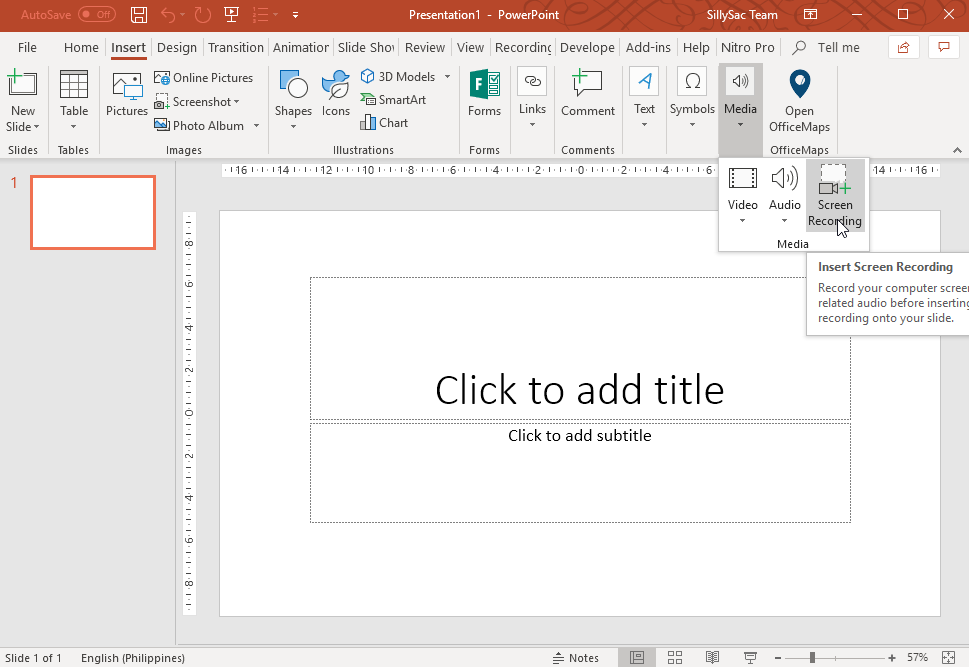
You only need to perform 3 things to create the recordings; browse the desired location where you want to save the recording, start recording by clicking the record button and then press the pause/break key as per your need. After recording you can playback the task just by searching the .log file. You can get this software for free.
13. Macrodollar
Macro Dollar is the oldest task automation software which was first launched 10 years ago. It provides you the features to record mouse-clicks and key-presses. Apart from the basic macro creating features, it provides you a unique feature named Shake. This causes the mouse to shake whenever a recording is being played. Macro Dollar is also a freeware.
14. Action(s)
Action(s) is a powerful task automating macro recorder which contains a huge number of inbuilt actions. You can use all these actions to populate your workflow. This software provides you the best and the fastest way to perform a specific function. Let's say you need to resize hundreds of image then instead of doing that one-by-one you can create an action for the same. Just specify which files to be resized and which size is to be applied to them and start the action. All the files will be resized in no time. You can get this amazing software for free of cost.
Let's say you need to resize hundreds of images then instead of doing it one-by-one, you can create an action for the same. Just specify which files to be resized and which size is to be applied to them and start the action. All the files will be resized in no time. You can get this macro recorder tool free of cost.
15. Mouse Recorder Pro
You can also record the repetitive tasks with the help of Mouse Recorder Pro. This application records the mouse clicks and key-presses to play that specific operation later quickly and easily. It enables you to record the installation of a software or application to record the steps of installation. You can even set the timing or repeat function according to your need.
BONUS: Fastkeys
FastKeys is an all-in-one Windows task automation software which provides multiple functions such as text expander, touch start menu, shortcuts, mouse gestures and so on. All these features combine to enable you to create custom app launchers and you can start the functions with simple 1-click action. The software offers you the a version but that includes the popup messages. To remove the popup messages you can get the paid version for $9.99.
So, above were some of the best Macro recorder tools to automate repetitive tasks. All these tools work very well. You can download the one which you liked the most. Many of these services have best free macro recorder tools too but with limited functionalities. Also, if you know some other such tools then feel free to share with us in the comment box below.
Nowadays, record screen from computer to capture a gameplay, video course, presentations or other amazing activities is very common. We know that Windows 10 has a built-in game bar, which can be used to capture the onscreen activities. However, some people said that their game bar not working, black screen and other problems. If you are unfortunately having this issue, all you need is a screen recorder for Windows 10.
As there are so many screen recording tools on the internet, it is not easy for beginners to find the best one to capture their Windows screen. Luckily, we have tested some of the software on the market and list out some of the recommending ones, including freeware and paid recorders. Check the features of them and choose the best and suitable one for you.
Part 1: Free Windows 10 Screen Video Recorder
Screen recording for windows 10 is an essential skill that is mainly used by video tutors since it simplifies the explaining process with the video. More so you can also screen record a specific maneuver of a game and share it with your mates. You definitely would also need a free video recorder to record your Group FaceTime calls and save the awesome memories. Some of the free video recorders offer the same features as the paid software.
ShareX
This is an open-source program and the best free screen recorder for windows 10. ShareX has numerous advanced and editing tools making it complex software. For newbies, it might be a light bit confusing, however, it is more designed for developers and power users.
Pros
- Easy importing of media from the computer.
- Records the entire screen or the region you desire.
- For quick navigation, the program has built-in hotkeys.
- You can easily add color effects as well as watermarks.
- The program allows easy sharing of the recorded screen video URL.
Cons
- Doesn't allow webcam recording.
- Too complex for beginners.
Free Cam
Free Cam is a free screen recorder for windows 10, and with no popping up adverts on the program. This software has both video and audio editor making it easy to perform changes on the screen recording video. The interface of the Free Cam program is simple and intuitive hence no difficulty in using the tool.
Pros
- Gets rid of the background noises.
- High-resolution screen recording.
- Easy to use, it's got hotkey control.
- Mouse indication options (highlight and mouse sounds).
- One-click upload videos to YouTube
Cons
- Webcam recording is absent.
- The UI is a bit old-school.
CamStudio
This is a free and open-source program that is best for occasional screen recorders. CamStudio program has few editing tools and compacts the video making it more appealing to the users. The software creates a screen recording video on AVI media file format.
Pros
- Select your desired output video quality from the available options.
- Compacts and makes the video into a reasonable file size.
- It has a nice selection of video styling features.
- No file length or size limitations.
Cons
- Animation and interactive features are absent.
- Outputs only to AVI with a conversion to Flash.
Flashback Express
Flashback Express is a free version program that does not limit your screen recording time on Windows 10. This tool allows recording of the webcam, screen as well as sounds. You can also record multiple screens across monitor if you are using a multi-monitor system.
Pros
- This software comes with a simple and clear interface.
- You can apply scheduled screen recording for specific apps.
- It allows users to screen record, multiple monitors.
- Dedicated gaming settings to meet your needs better.
- No time limits or watermarks in the recordings.
Cons
- Flashback Express lacks video editing tools.
- Some features only can be used after paying.
TinyTake
The list would be incomplete without the TinyTake, a top screen video recorder for windows 10 computers. TinyTake is connected to a cloud-based gallery allowing you to safely store your screen recordings. Besides, this tool allows the user to insert comments on the screen recording video.
Pros
- Allows bulk sharing of screen recording files.
- You can use the available shortcut keys or customize your new ones.
- Free cloud storage feature.
- There are also sensible premium plans.
Linux download center. Cons
- Screen recording is limited to only 5-minutes sessions.
- The editor is a little misleading.
Part 2: Paid Screen Recorders for Windows 10
Free version screen recording tools are awesome, however, this is not always the case since some will limit recording time, incorporate watermarks, and sometimes full of ads. Employing a paid 4k screen recorder for Windows 10 gives you access to numerous editing tools, ensures a smooth screen recording and you might also enjoy many more benefits.
Wondershare DemoCreator
DemoCreator is one of the best screen recorders with audio for windows 10. This program coming with many amazing features, it allows capturing computer screen and webcam at the same time. Besides, there are also screen drawing tools and spotlight, you can mark anything on the screen while recording. Moreover, it also has a built-in video editor, which is embedded with many video templates and effects. Here's a list of the key features of this Windows 10 screen capturing tool.
Pros:
- Enables high video quality recording; HD and even 4K.
- It allows users to record both from the computer and webcam simultaneously.
- The program allows you to change the size, shape, and color of the cursor.
- It has an effective zooming system that retains the quality even after zooming.
- Supports a number of file formats.
- The program allows you to add annotations; text as well as other symbols.
Cons
- Advanced editing tools are absent.
Camtasia
You will never miss the Camtasia tool in the top and best screen recorder for Windows 10. Besides screen recording, this program has an awesome and advanced editing tool capable of giving your output video a professional look. With the software, you can easily add themes, intros, and outros to the screen record.
Pros
Windows 10 Mouse Macro Recorder
- Camtasia has a built-in library for royalty-free sound effects.
- It offers excellent tutorial support.
- This software is also integrated with social sharing.
- Complete effect control.
Cons
- Camtasia is among the most expensive Windows 10 screen recording tool.
- Limited present media library.
Bandicam
Bandicam is popular and mostly recommended to gamers simply because it is among the best and powerful game recording tool. The program is capable of recording the entire screen, specific app as well as external video devices such as a webcam.
Pros
Best Mouse Recorder For Windows 10
- While recording, you can insert text and also take screenshots.
- Insert logos to your screen recording video.
- You can incorporate animation effects while screen recording.
Cons
- Bandicam only supports a few output video formats.
Icecream
Icecream has a free as well as a paid version. The free version is limited to only one output format while on the other hand, the paid version supports many output formats such as AVI, MP4, and MOV. The Program support scheduled recording, customized watermarks, and has basic editing tools.
Pros
- You can zoom and make drawings while still screen recording on Windows 10.
- It allows you to record the whole activity on your PC.
- Very easy to use, user-friendly interface.
Cons
- Icecream has limited video editing tools.
- Audio quality sometimes not smooth.
Conclusion
From the listed Windows 10 screen recorders, you can choose the tool that best suits your needs. We would recommend you to go for the free version tool if all you need is supported in the program and save the cash for some other use. For smooth screen recording, sometimes you may reconsider a paid version since it records quality videos, supports multiple output formats, and does not limit your screen recording time.
